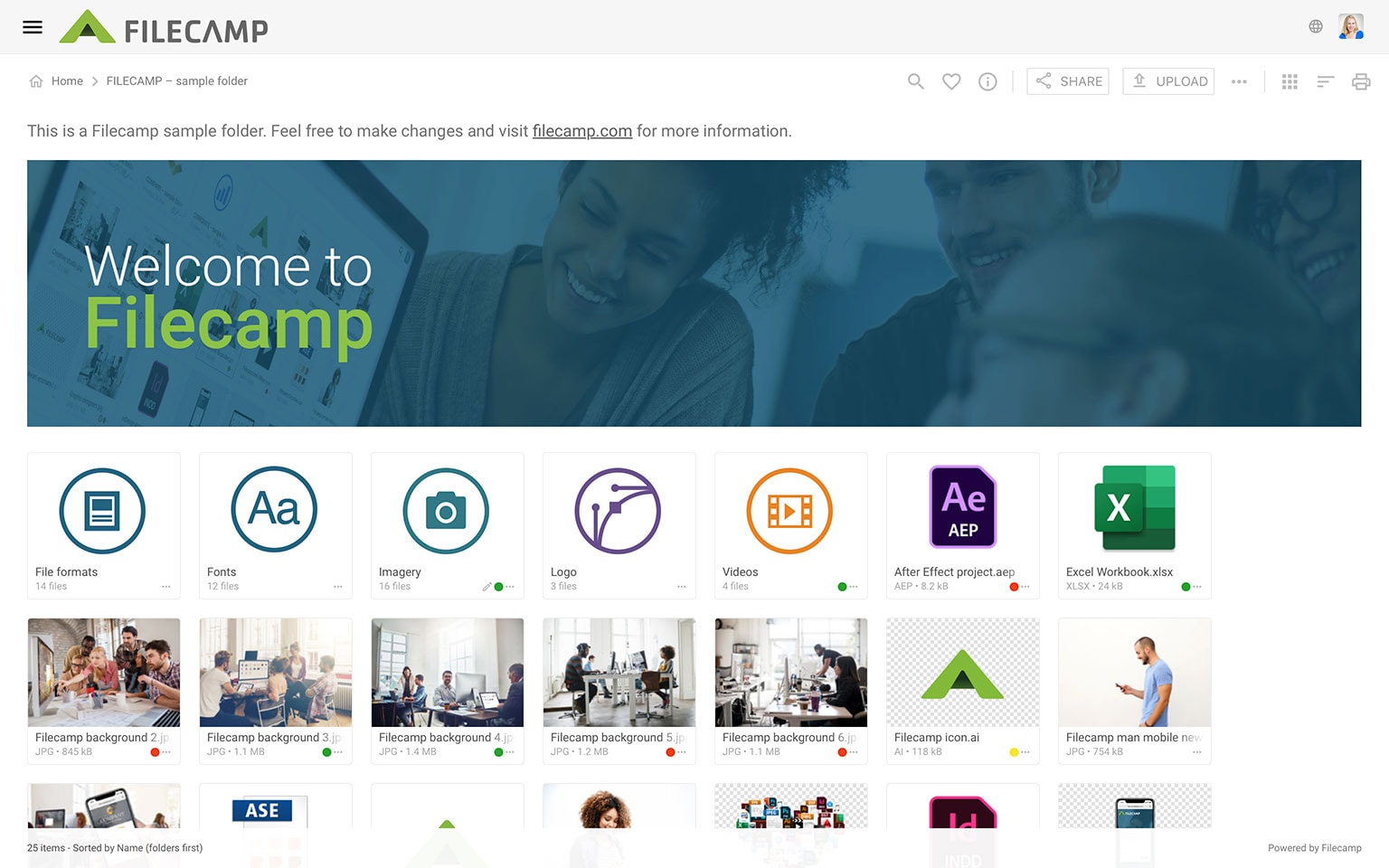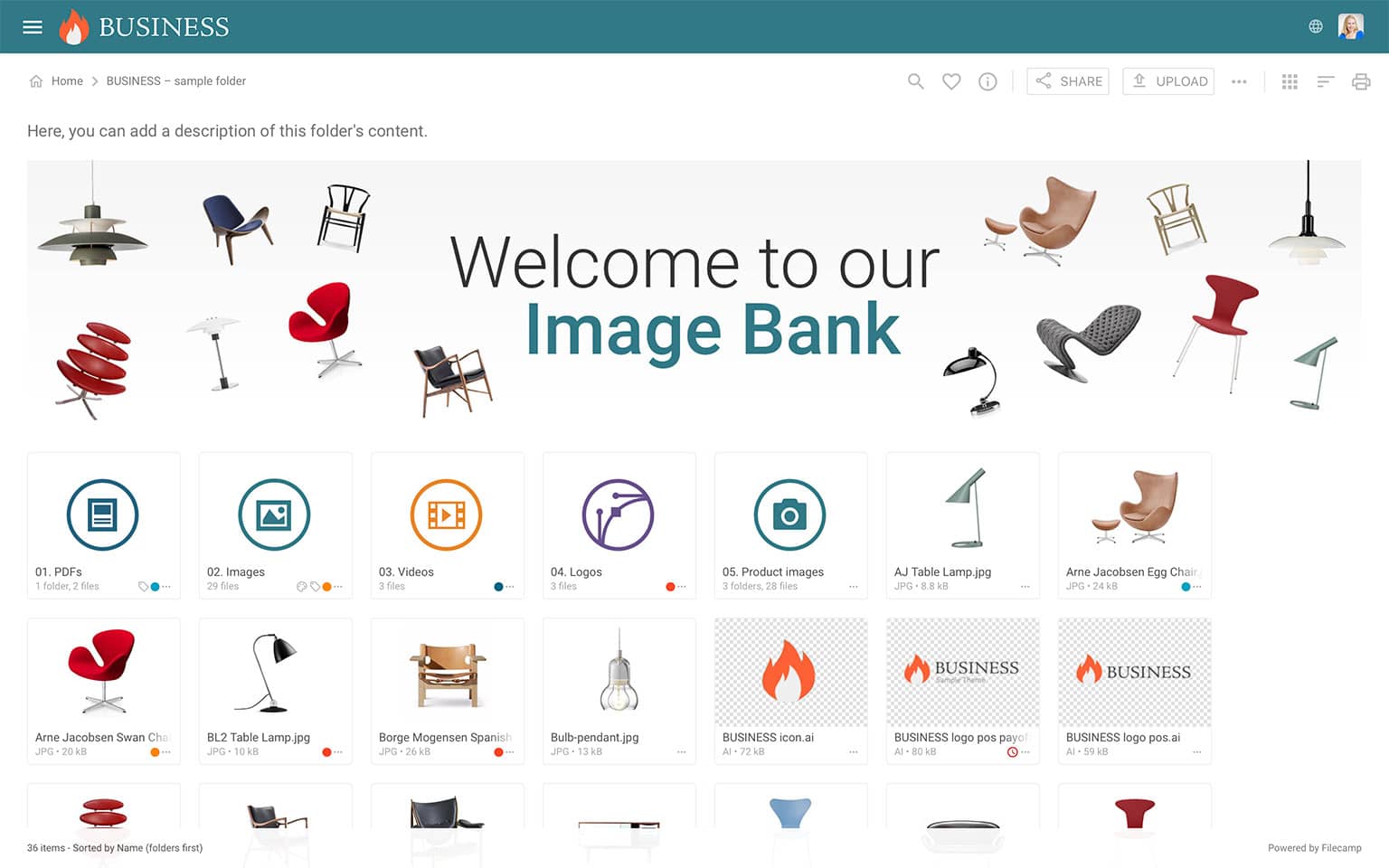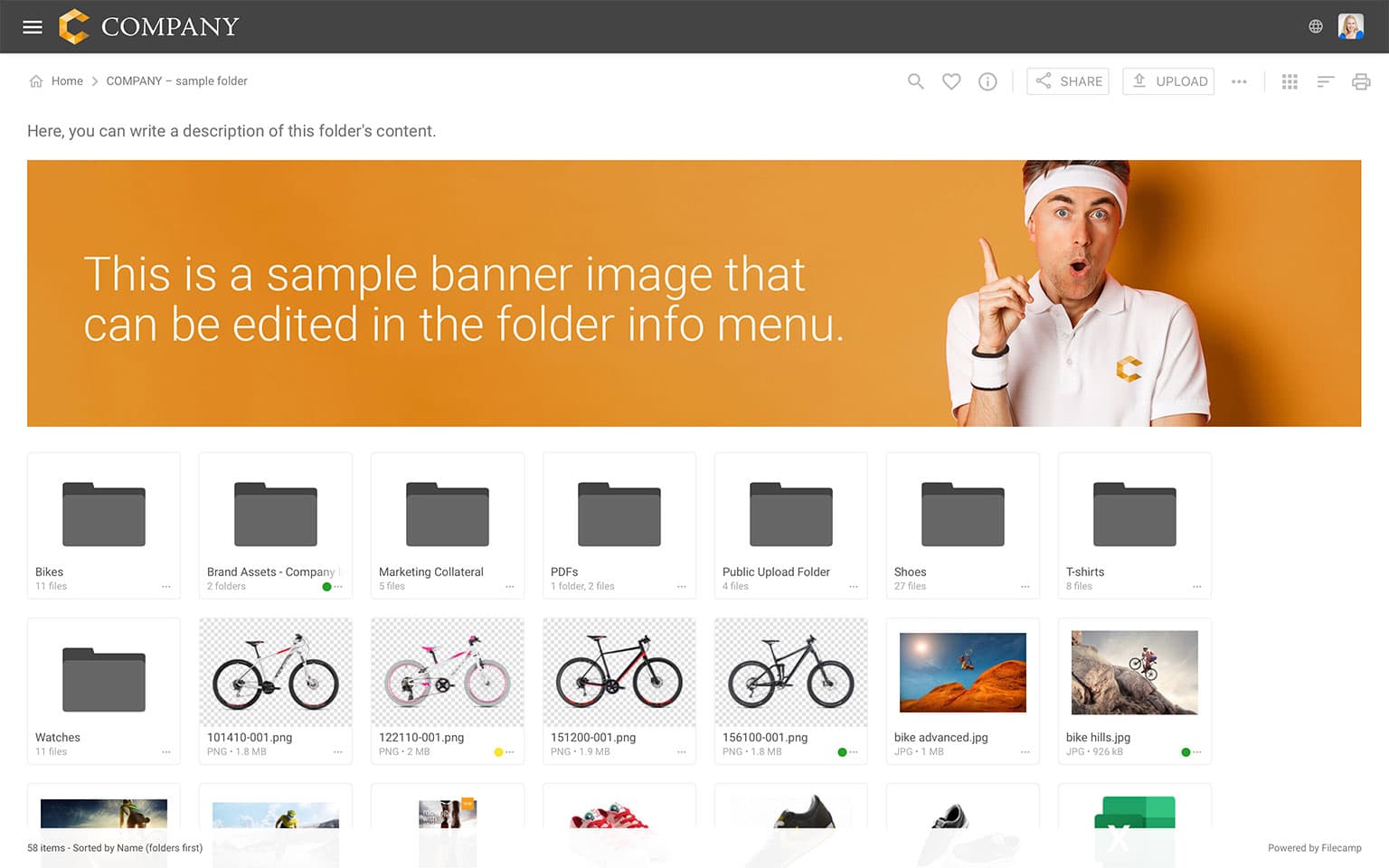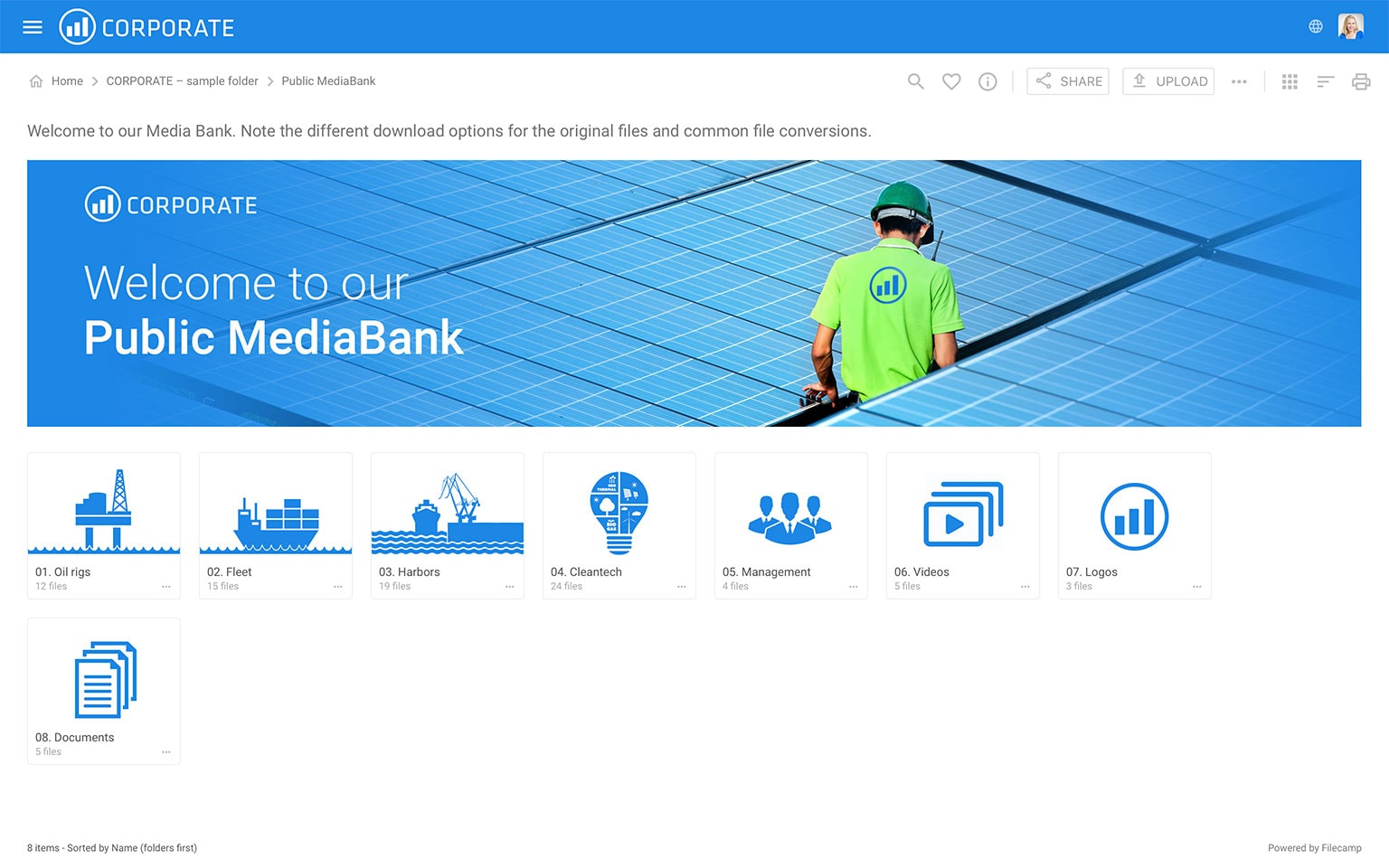Banners
Elevate your custom branding to new heights by adding personalized banners to your folders and collections.
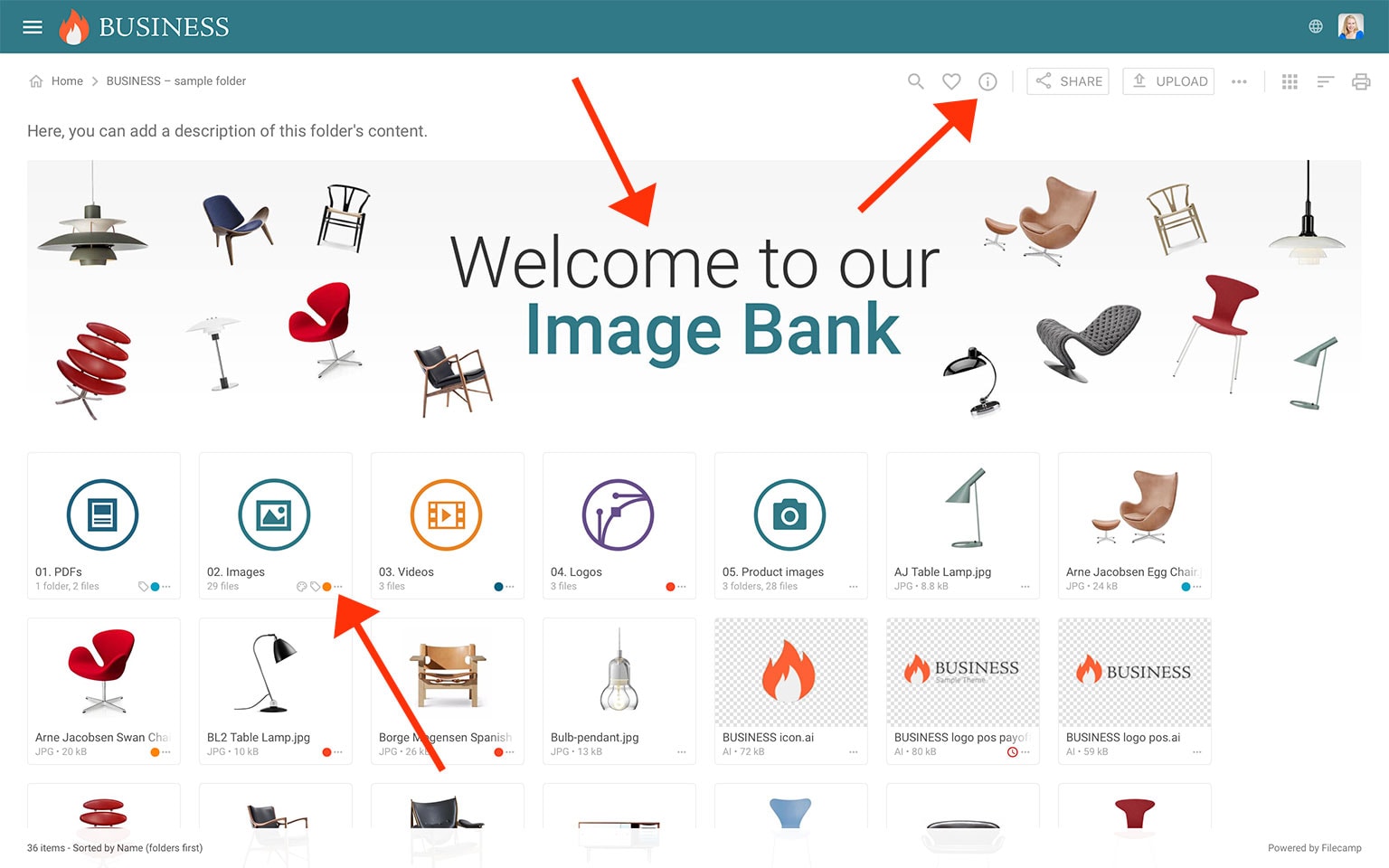
This action opens the Infobar . Scroll down to the Advanced section, then click on the Banner image field to upload your banner image. We recommend using a well-compressed .jpg file with dimensions of 3000 px by 600 px.
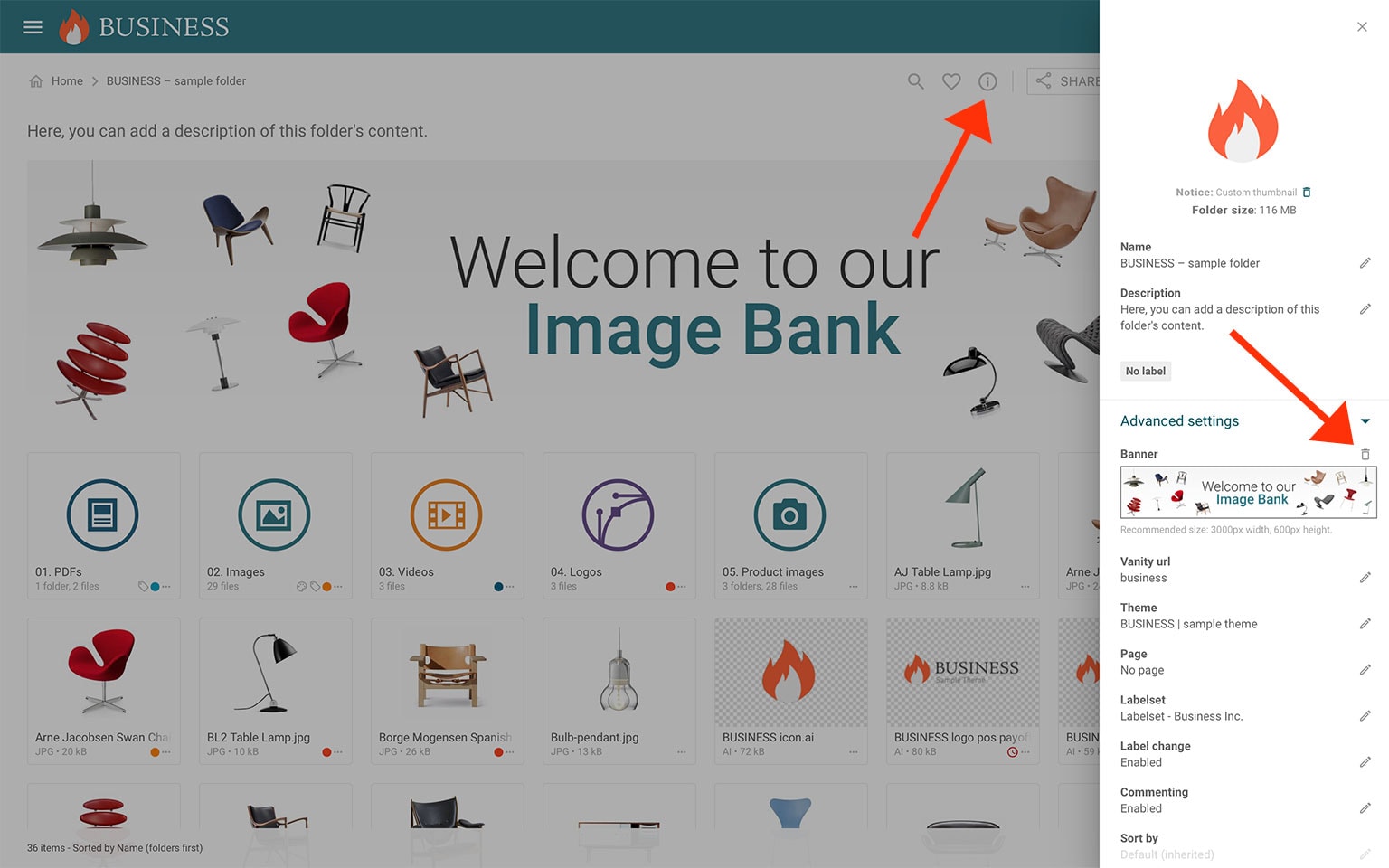
This article reviews the following topics:
Examples of how to use banners
Below are some examples of banners in use. Click on an image to view it in a larger size.
TIPS:
- Enhanced Visual Impact: Banners can add a personalized touch to your folders and collections, boosting their visual appeal while creating a memorable first impression and strengthening your brand identity.
- Distinctive Representation: Choose a striking photo, graphic, or design to serve as your banner and set your folder or collection apart.
- Optimal Display: For the best visual impact, use a well-compressed .jpg image at 3000 x 600 px.